- Login to Windows XP with an account that has an administrative privilege.

- If your PC isn’t on a domain, you have to disable simple file sharing first. See
[Solved] Missing Security Tab on Windows XP for detail steps. - Select folder that you want to customize the permission. In this example, it’s C:\Restricted.
- Right-click on the folder and select Properties.
- On Properties window, select Security tab.

- On Security tab, you can customize permissions on a certain user or group.
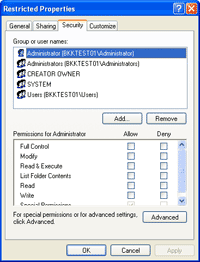
- To determine if a name is a user or group, observe at icon in front
of the name. If it’s a person, it will be a user. Otherwise, it will be a
group.

- By default, these permissions are inherit from root (C:\) which I don’t want it so I’ll remove the inheritance. Click Advanced.
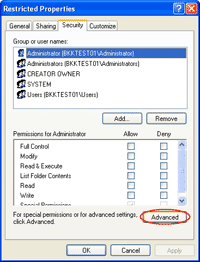
- Uncheck “Inherit from parent the permission entries that apply to child objects. Include these with entries explicitly defined here“.
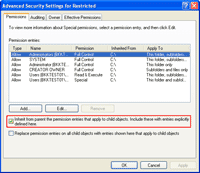
- The pop-up message appears, you have 2 options: Copy and Remove. In this example, I select Copy for ease of customization. If you select Remove, all permissions wil be removed so you have to configure it from scratch.
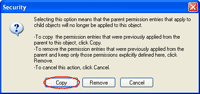
- Now all permissions are customizable. You notice values on Inherited From columns are
. Click OK.
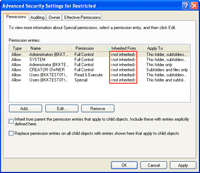
- Back to Security tab, remove Users (BKKTEST01\Users) by select the name and click Remove. This is the Users group which permissions are configured to allow access on this folder.
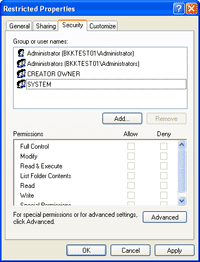
- Next, add a local user “linglom”. Click Add.
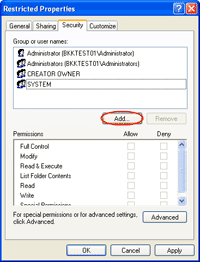
- On Enter the object names to select section, type “linglom” and click Check Names. It finds the account that match the name. Click OK.
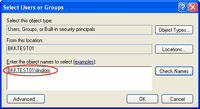
- Now I have an an user account “linglom” with default permissions
(Read & Execute, List Folder Contents and Read) to this folder.
Click OK to close the Properties window.
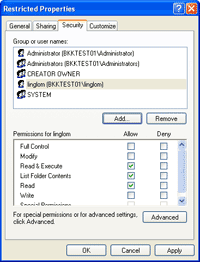
- Test the configuration by login as “ling”, the account which hasn’t permission to access the permission customized folder.
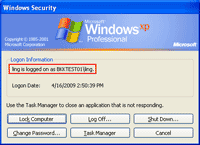
- Open My Computer -> C:\ -> Restricted. You’ll see the error message:
C:\Restricted is not accessible.
Access is denied.
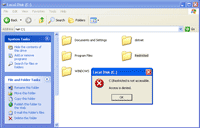
- Then, try again with the user account “linglom”.
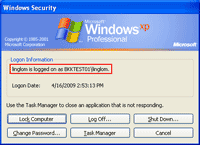
- You’ll see that you can open the folder and read files but you can’t
create a new file or modify existing files on the permission customized
folder. This is because that you didn’t give Write permission to the user account on step 15.
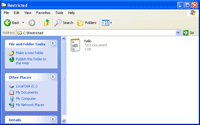
How to Restrict Access to Files or Folder on Windows XP
Subscribe to:
Post Comments (Atom)











0 comments:
Post a Comment